cloudreve网盘搭建所需代码分享
前言
之前出过一期初阶视频,回头出进阶的视频,讲述这个网盘完整搭建教程。
网盘功能比较全,在线音乐,在线视频,在线文档,离线下载,链接分享都有,还可以挂载外部网盘空间
1.环境
重装系统 如果你是新实例就看你自己心情
bash <(wget --no-check-certificate -qO- 'https://moeclub.org/attachment/LinuxShell/InstallNET.sh') -u 20.04 -v 64 -a -firmware -p 123456
更新系统环境
apt update -y && apt install -y curl && apt install -y socat && apt install wget -y
打开端口
iptables -P INPUT ACCEPT
iptables -P FORWARD ACCEPT
iptables -P OUTPUT ACCEPT
iptables -F
BBR开启
wget -N --no-check-certificate "https://raw.githubusercontent.com/chiakge/Linux-NetSpeed/master/tcp.sh" && chmod +x tcp.sh && ./tcp.sh
装宝塔
wget -O install.sh http://v7.hostcli.com/install/install-ubuntu_6.0.sh && sudo bash install.sh
2.下载安装
cloudreve网盘GitHub官方地址
通过宝塔把官网下载Cloudreve的压缩包解压将最终文件放入服务器的root目录下
赋予执行权限
chmod +x ./cloudreve
启动 Cloudreve
./cloudreve
VPS可用空间查看
df -hl
3.开机自启动
自启动设定创建自启文件并进入
vim /usr/lib/systemd/system/cloudreve.service
将以下代码全部填入空的文本中
[Unit]
Description=Cloudreve
Documentation=https://docs.cloudreve.org
After=network.target
Wants=network.target
[Service]
WorkingDirectory=/root
ExecStart=/root/cloudreve
Restart=on-abnormal
RestartSec=5s
KillMode=mixed
StandardOutput=null
StandardError=syslog
[Install]
WantedBy=multi-user.target
退出文本编辑模式 如果是小白都不知道怎么退出 一般人也不讲 我找了好久
: 输入英文冒号,光标就下去了
wq!在输入这个就保存退出了
更新配置
systemctl daemon-reload
启动服务
systemctl start cloudreve
设置开机启动
systemctl enable cloudreve
4.离线下载组件
组件环境
apt install wget curl ca-certificates
下载脚本
wget -N git.io/aria2.sh && chmod +x aria2.sh
运行脚本
./aria2.sh

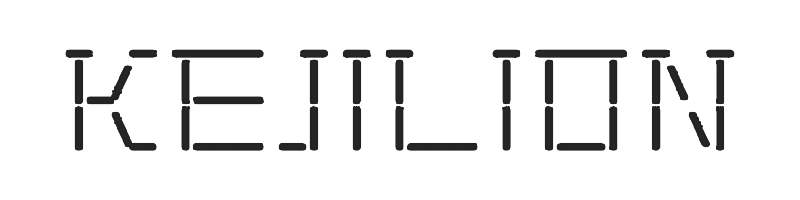

评论
发表评论